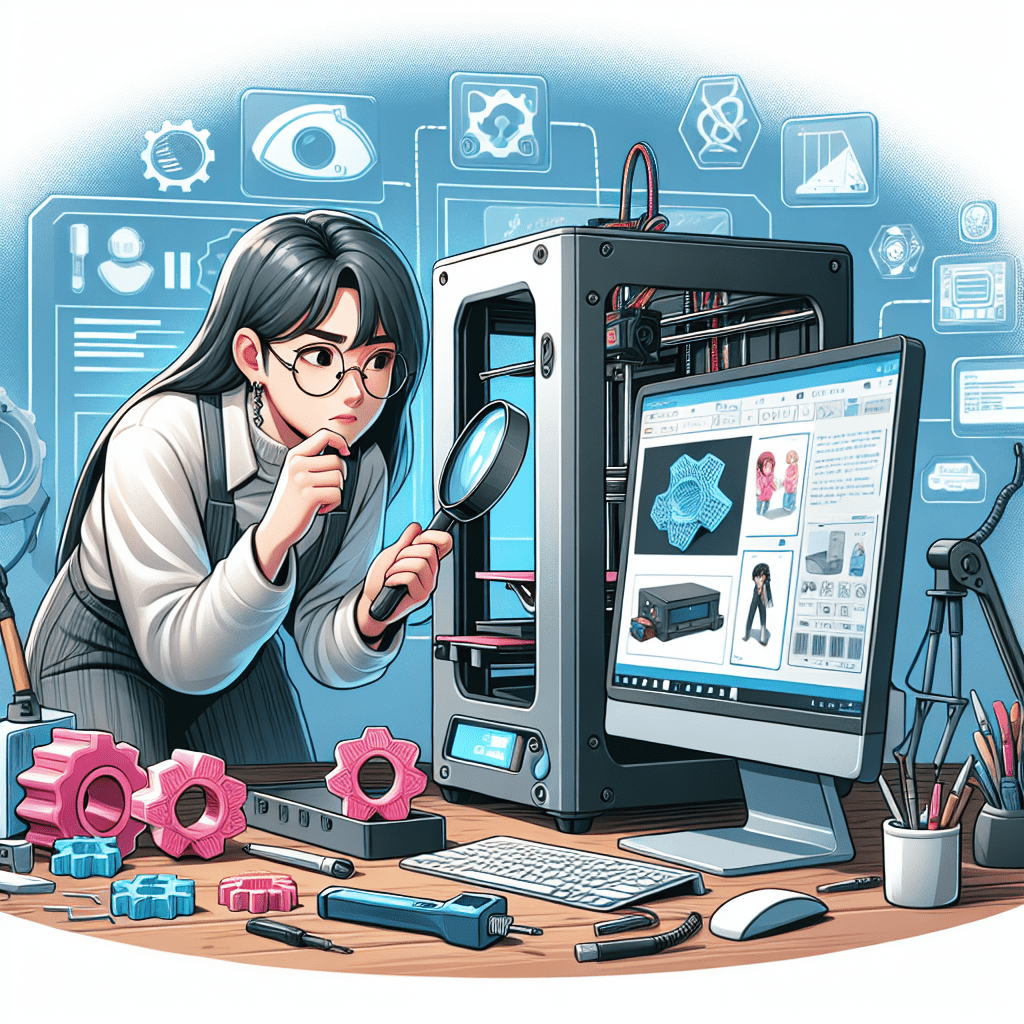In the world of modern manufacturing and prototyping, 3D printers have emerged as indispensable tools, transforming digital designs into tangible objects with remarkable precision.
However, like any complex machine, these innovative devices are not without their quirks. As enthusiasts and professionals alike delve into the art of 3D printing, they often encounter a labyrinth of errors that can disrupt their creative flow.
From unexpected layer misalignments to filament jams, troubleshooting these challenges can feel daunting for beginners and seasoned users alike.
In this article, we will guide you through the essential process of diagnosing and resolving common 3D printer errors. By demystifying the troubleshooting journey, we aim to empower you with the knowledge and skills needed to keep your printer running smoothly, ensuring that your next print is as flawless as the vision you imagined.
Join us as we explore the intricacies of problem-solving in the realm of 3D printing and unlock the potential to bring your ideas to life with confidence.
Table of Contents
Common 3D Printer Errors and Their Symptoms
When troubleshooting your 3D printer, recognizing key symptoms can significantly expedite the diagnosis process. Common issues often manifest in visible and tangible ways that indicate underlying problems. For instance, layer separation commonly presents itself as visible gaps in the object, leading to poor structural integrity. Similarly, stringing, which looks like thin strands of filament connecting different parts of a print, can disrupt the aesthetic and functional quality of your models. Other symptoms may include bubbling or warping, where the print’s surface appears uneven or distorted, indicating improper bed adhesion or temperature issues.
Additionally, some errors can be traced back to the printer’s mechanical components or calibration settings. A nozzle clog typically results in insufficient filament flow, causing sporadic printing or extrusion failures, which can be identified by inconsistent layer heights. Misalignment of the axes may result in prints that are skewed or offset, while over-extrusion can lead to excessive filament deposition, resulting in a messy appearance. Below is a concise table summarizing these issues and their respective symptoms:
| Issue | Symptoms |
|---|---|
| Layer Separation | Visible gaps, poor structural integrity |
| Stringing | Thin strands connecting parts |
| Bubbling/Warping | Uneven or distorted print surface |
| Nozzle Clog | Inconsistent layer heights, sporadic extrusion |
| Misalignment | Skewed or offset prints |
| Over-Extrusion | Messy appearance, excessive filament |
Step-by-Step Guide to Troubleshooting Techniques
When encountering issues with your 3D printer, a systematic approach is essential for effective troubleshooting. Start by assessing the print bed adhesion, which is often the root cause of many printing failures. Evaluate the following common problems:
- Rough first layer: Adjust the Z-offset if the nozzle is too close to the bed.
- Gaps between lines: If the nozzle is too far, level the bed and increase the first layer height and width.
- Poor adhesion: Clean the bed and check if the bed temperature is set correctly.
Next, you should investigate the mechanical and software settings of the printer. Many issues arise from improper calibration or settings that do not align with the filament being used. Consider the following checks:
- Filament type: Ensure compatibility with your 3D printer settings.
- Layer shifts: Inspect the belts and pulleys for any looseness or obstruction.
- Overheating: Monitor the motor temperatures and fan operation to avoid thermal throttling.
Tips for Effective Maintenance to Prevent Recurring Issues
Regular maintenance is key to avoiding persistent problems with your 3D printer. Establish a routine that includes the following essential tasks to keep your printer in top shape:
- Clean the Print Bed: Ensure the print surface is free from residue and build-up after each use.
- Inspect the Nozzle: Regularly check for clogs and perform a cold pull if necessary to maintain optimal flow.
- Lubricate Moving Parts: Apply lubricant to lead screws and rails to reduce friction and enhance performance.
- Check Belts and Tension: Make sure that belts are tight and free from wear, as loose belts can lead to inaccuracies.
- Update Firmware: Keep your printer’s firmware up to date to benefit from the latest improvements and bug fixes.
Implementing a checklist for these maintenance tasks can simplify the process. Here’s a simple table that you can use to track your maintenance:
| Task | Frequency | Status |
|---|---|---|
| Clean Print Bed | After each print | |
| Inspect Nozzle | Weekly | |
| Lubricate Moving Parts | Monthly | |
| Check Belts | Monthly | |
| Update Firmware | As needed |
When to Seek Professional Help for Persistent Problems
When 3D printing issues seem to persist despite your best troubleshooting efforts, it may be time to consider enlisting professional assistance. There are several signs that indicate a deeper underlying problem that basic troubleshooting cannot resolve. Frequent failures of prints, particularly if the same errors occur repeatedly, indicate that the printer may have technical faults beyond user correction. Similarly, if you notice consistent quality issues such as warping, under-extrusion, or significant surface defects, these can signal hardware malfunctions or calibration errors that require expert attention. Additionally, if you’ve tried various settings adjustments in your slicing software without any improvement, this may suggest that the problems are rooted in the machine itself rather than your print setup.
Moreover, certain situations warrant immediate professional intervention. If you encounter unusual noises during operation or observe irregular movements in the print head or platform, these could indicate mechanical issues that could potentially damage the printer if left unchecked. It’s also advisable to consult a professional if your printer operates inconsistently, such as power issues or connectivity problems. In these cases, it can be beneficial to keep detailed records of your observations and prints to help professionals diagnose the issue more effectively. Remember, seeking help when necessary can save time and resources, ensuring that your journey into 3D printing remains productive and enjoyable.
By taking a methodical approach to diagnosing and resolving issues, you can extend the life of your 3D printer and enhance your manufacturing projects with confidence. Remember, patience and practice are key to mastering the art of 3D printing!
Closing Remarks
navigating the world of 3D printing can sometimes feel like traversing a labyrinth filled with unexpected turns and hidden pitfalls. However, with the tools and techniques outlined in this article, you now possess a roadmap to identify and resolve the common errors that may arise along your creative journey. Remember, each challenge is an opportunity to learn and improve your craft. Embrace the troubleshooting process not just as a necessity, but as an integral part of becoming a more skilled and resourceful maker.
As you gear up for your next printing project, keep in mind that patience and practice will transform those frustrating moments into triumphs. So, dive back into your printing endeavours with renewed confidence, and watch as your creations come to life, unmarred by errors. Happy printing!
How to Diagnose and Resolve 3D Printer Errors FAQs
What are some common 3D printer errors I might encounter?
Common 3D printer errors include layer adhesion issues, under-extrusion, warping, stringing, and nozzle clogs. Each of these problems manifests in different ways whether it’s a rough surface finish, a model that doesn’t stick to the bed, or filament not extruding properly. Understanding these issues is crucial for a smooth printing experience.
How can I diagnose a problem if my 3D print isn’t turning out as expected?
Start by observing your print at various stages. Look for any irregularities such as uneven layers or failed adhesion. Take note of the filament type, print settings, and the printer’s calibration. Keeping a print log can also help you track recurring issues and adjustments made. Analyze the finished print as well; the characteristics of the errors often provide clues about their sources.
What steps can I take to resolve a clog in the nozzle?
If you suspect a nozzle clog, begin by performing a cold pull to remove any debris without damaging the hotend. Heat the nozzle, then cool it to a temperature where the filament becomes pliable but not fully melted, allowing you to pull out the remaining filament. If the problem persists, consider disassembling the hotend for a thorough cleaning. Don’t forget to check for any heat break kinks or foreign materials in the nozzle passage
My prints are warping; what might be causing this, and how can I fix it?
Warping often occurs due to temperature fluctuations, rapid cooling, or an uneven build surface. To mitigate this, ensure your print bed is properly levelled and heated, and consider using adhesives like glue sticks or hairspray to enhance adhesion. Additionally, enclosing the printer can help maintain a consistent temperature, reducing the chances of warping.
Why does my printer sometimes extrude too little or too much filament?
Under-extrusion or over-extrusion can often be traced back to improper calibration settings, such as incorrect steps per millimetre, a clogged nozzle, or inconsistent filament diameter. Begin by calibrating your extruder using a test print and adjust the flow rate if necessary. Consistently measuring the filament can also help ensure you’re using the right dimensions for optimal extrusion.
Is there a way to prevent stringing during prints?
Absolutely! Stringing can be reduced by adjusting settings such as retraction distance and speed. Make sure the extruder retracts the filament sufficiently before moving between parts. Additionally, lowering the print temperature can help since the hotter filament is more prone to oozing. Run a test print with these configurations to achieve cleaner results.
When should I consider seeking professional help for my 3D printer?
If you’ve exhausted the common troubleshooting steps and the issues persist, it may be time to bring in external expertise. Particularly complex errors related to the printer’s electronics, firmware, or significant mechanical failures may require specialized knowledge. Look for local repair shops or online communities they can offer valuable services and advice.